Previewing Your Mobile App: A Step-by-Step Guide

Introduction
Previewing your mobile app is crucial to ensure it meets your expectations before publishing it to the app store or sharing it with others.
Here's a guide on how to preview your mobile app using two methods: accessing it through the QR code and accessing it through the Design Tab.
In this Article
Through QR Code
Step 1: To get a preview of the mobile app, simply navigate to the dashboard tab under Mobile App Builder.
Step 2: On the left corner under the QR code, you will find “Preview your app” and will be redirected to your app preview.
Through Design Tab
Step 1: To access our app preview from the Design tab, simply navigate to the Design tab on your Shop2App Dashboard.
Step 2: Then, on the left corner, you can simply scroll up or down to preview your app.
Download your mobile app
Please note that you can download your app simply by scanning the QR code present on the Dashboard or the preview screen.
Through Shop2App Dashboard
Through App Preview Screen
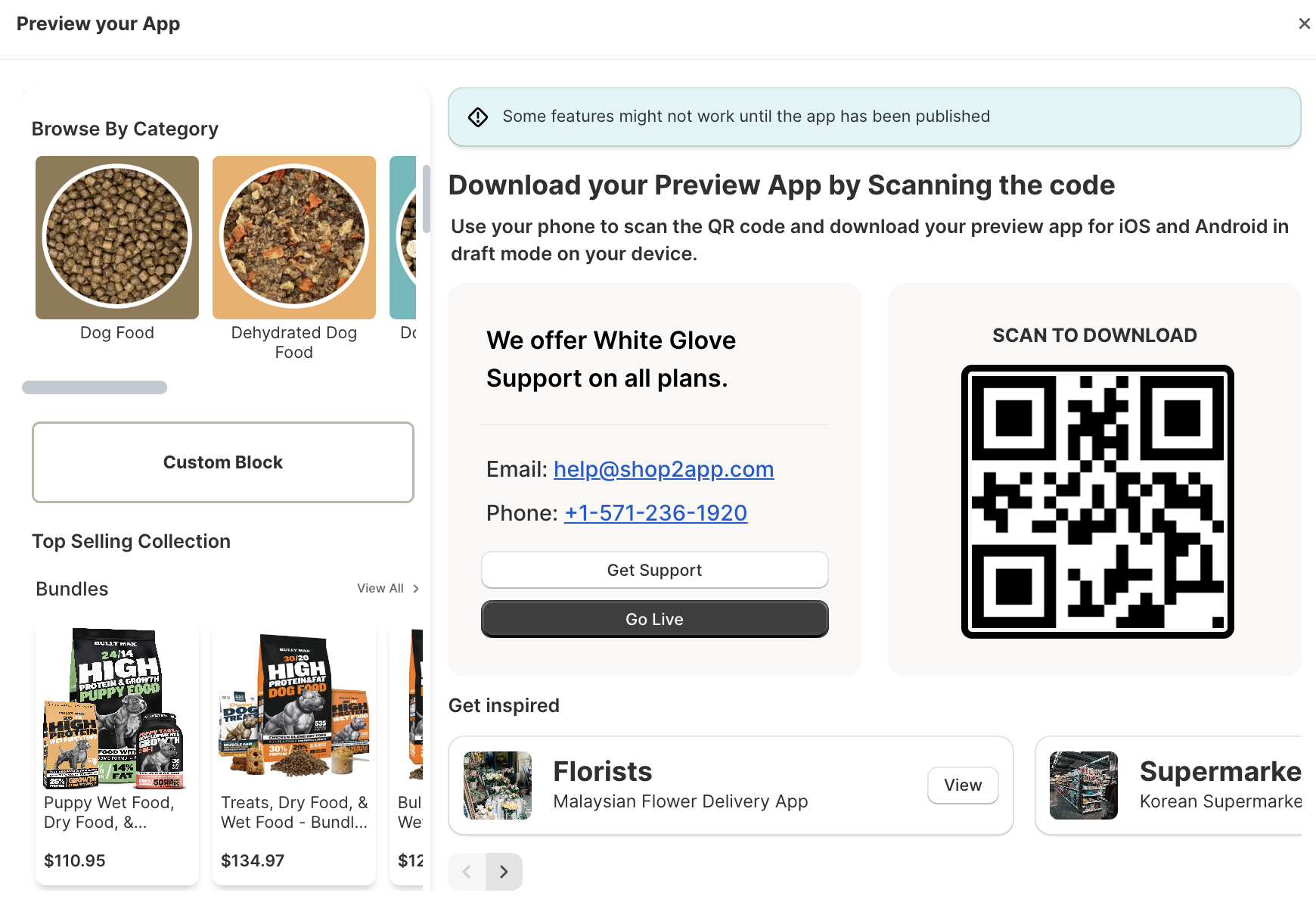
If you have any questions or need further assistance, feel free to contact us at help@shop2app.com.
Happy selling!
